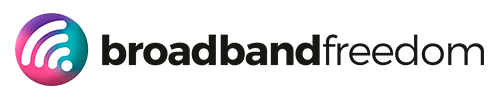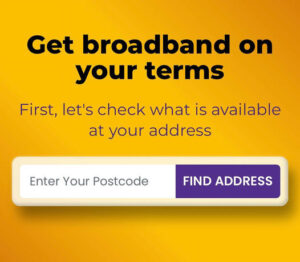The Ultimate Christmas Wi-Fi Setup 2025: Seamless Streaming, Gaming & Guest Networks

Estimated reading time: 13 minutes
Summary:
- A strong Christmas Wi-Fi setup requires a clean speed test, secure router settings, and proper device management before guests arrive.
- Use a guest network with client isolation and a strong password to protect your main devices while hosting.
- Optimize your setup by centralizing the hub, utilizing 5 GHz for high-demand devices, and scheduling updates off-peak.
- Keep track of your speeds with a before/after sheet to identify any improvements or necessary upgrades.
- For flexible internet needs, consider no-contract broadband options to ensure smooth streaming for the holiday season.
Table of contents
- Christmas Wi-Fi
- Christmas Wi-Fi Setup Checklist (2-Minute Version)
- Measure Your Baseline (Before Guests Arrive)
- Step 1: Run a clean, repeatable test (and log it)
- Step 2: Reality-check your upload (calls live or die on it)
- Step 3: Compare off-peak vs peak (and spot throttling patterns)
- Step 4: Map needs to numbers (so you don’t over, or under, buy)
- Step 5: Create a simple “before/after” sheet
- Why trust this process?
- Router & Hub Optimisations That Deliver Instant Gains
- 1) Placement: centre, high, clear (yes, it matters)
- 2) Split the workload: 5 GHz for streaming/gaming, 2.4 GHz for “everything else”
- 3) Pick cleaner channels (stop fighting your neighbours’ Wi-Fi)
- 4) Wire what matters (make streaming “Wi-Fi-proof”)
- 5) Reboot with a purpose (and update firmware)
- 6) Band steering and SSIDs (keep it simple, until it isn’t)
- 7) Guest network = safety + stability
- 8) Virgin Media quick wins (five-minute sanity)
- 9) Mesh vs extender vs powerline (choose the right tool)
- 10) Schedule updates off-peak (you control the chaos)
- Create a Guest Network the Right Way (Security + Stability)
- The 48-Hour Finish: Lock In a Rock-Solid Christmas Wi-Fi Setup
- Quick FAQ (so you’re ready when the doorbell rings)
Christmas Wi-Fi
Christmas Wi-Fi setup matters more than tinsel. Four 4K streams. A PS5 update stuck at 2%. Gran waiting on a Zoom call. If your connection stutters in December, the mood shifts fast. This guide fixes that, quickly and without tech jargon.
Before guests arrive, get your baseline. Run a clean test using the Internet Speed hub and follow the step-by-step checks in the Ultimate Guide to Internet Speed Tests. Aim high for streams, and don’t forget uplink for calls, here’s what “good” looks like for video and uploads: Good Upload Speed (UK).
Security and stability matter too, especially with new devices joining your network (phones, lights, doorbells, cameras). Lock things down in minutes with strong router settings and basic hygiene from this quick primer: Protect Your Data: Router Security Alert.
On Virgin? There are instant wins you can do today. Start with these two resources: Virgin Hub 5 and the practical tweaks in How to Optimize Your Virgin Internet Speed. Small changes, better placement, cleaner channels, sensible band use, deliver outsized results.
Worried your plan can’t handle December? You’ve got flexible backup options that don’t lock you in. Compare short-term plans here: Compare No-Contract Broadband Deals and read the basics in No-Contract Broadband (Information). Want a one-month booster only? See Compare 1-Month Rolling Broadband. Prefer mobile failover? Brush up on coverage and expectations with What Is 5G?.
Here’s what you’ll get next (and put into action today): a 2-minute checklist, instant router tweaks, smart guest networks, streaming/gaming priorities, mesh vs powerline guidance that actually fits UK homes, and fast backup plans for December only. No drama. No buffering. Just a calm, reliable Christmas Wi-Fi setup.
Christmas Wi-Fi Setup Checklist (2-Minute Version)
Your Christmas Wi-Fi setup doesn’t need a weekend of tinkering. Do these quick wins now, then relax.
- Run a clean speed test (and save the result).
Close streaming apps, pause downloads, then test via Ethernet if possible. Start here: Internet Speed hub and the Ultimate Guide to Internet Speed Tests. - Sense-check your upload for calls.
Zoom, WhatsApp, FaceTime, they live on upload. If you’re unsure what “good” looks like, skim this: Good Upload Speed (UK). - Move the hub, centre, high, clear.
Off the floor, away from foil-back insulation, fish tanks and fairy lights. If you’re on Virgin, note these instant wins: Virgin Hub 5 and How to Optimize Your Virgin Internet Speed. - Split your Wi-Fi duties.
Put TV/console on 5 GHz; smart plugs and older phones on 2.4 GHz. Prioritise the living-room TV and work laptop. - Create a guest network (and keep it fenced).
New devices? Great. New problems? Avoid them. Enable a guest SSID, strong password, device isolation. Quick hygiene refresher: Protect Your Data: Router Security Alert. - Wire what matters.
If the TV or console is near the hub, plug in Ethernet. It removes Wi-Fi from the equation during big 4K streams and game updates. - Pick a clean channel.
Neighbouring routers crowd the air. Change your 2.4 GHz/5 GHz channels to less congested options (guide steps are in your hub’s admin; Virgin owners—see the two links in step 3). - Queue updates before big nights.
PS5/Xbox/Nintendo and smart TV app updates—run them early afternoon. Avoid 6–9 pm peak when everyone streams. - Decide your December backup now.
If your plan’s borderline, add a short-term lifeline: Compare No-Contract Broadband Deals, read the basics in No-Contract Broadband (Information), or go short-term with Compare 1-Month Rolling Broadband. Prefer mobile failover? Brush up with What Is 5G?. - Save your “Plan B” pages.
If you need to upgrade rather than patch, bookmark these for later: Compare Broadband Deals, Broadband Comparison, and today’s tracker: Broadband Deals – Today’s Best Deals.
Do the ten above and your Christmas Wi-Fi setup is 80% done, without buying anything new. Next, we’ll measure your baseline properly and stack simple router tweaks that deliver instant, visible speed.
Measure Your Baseline (Before Guests Arrive)
Your Christmas Wi-Fi setup starts with one honest number: the speed you actually get at home when it matters.
Step 1: Run a clean, repeatable test (and log it)
- Kill background downloads, pause TV streaming, and test via Ethernet if you can.
- Run two tests: one mid-afternoon (off-peak) and one 6–9pm (peak).
- Start here: the Internet Speed hub and follow the method in the Ultimate Guide to Internet Speed Tests.
- Write down: download, upload, ping. Screenshots help when you need to speak to your provider.
Step 2: Reality-check your upload (calls live or die on it)
If there’s one metric that ruins big family calls, it’s upload. Cross-check what “good” looks like here: Good Upload Speed (UK).
Rule of thumb: 10–15 Mbps upload keeps multi-party HD calls smooth, with headroom for cloud backups and doorbell cams.
Step 3: Compare off-peak vs peak (and spot throttling patterns)
Even great lines wobble at busy times. If your evening numbers fall off a cliff, plan fixes now: wire the TV/console, move the hub, and pick a cleaner channel (we’ll cover how). Seeing night-only slowdowns regularly? Read this diagnostic primer: Broadband Throttling in the UK: Slow Internet at Night.
Step 4: Map needs to numbers (so you don’t over, or under, buy)
- 4K stream ≈ 20–25 Mbps each (buffer-friendly).
- Console updates can spike >100 Mbps; schedule early afternoon.
- Video calls: 5 Mbps down / 10 Mbps up per active caller feels safe.
If your peak-time baseline can’t cover your plan for Christmas Eve, pencil in a temporary lifeline now: Compare No-Contract Broadband Deals or a one-month booster via Compare 1-Month Rolling Broadband.
Step 5: Create a simple “before/after” sheet
Keep a one-pager with:
- Router position + channel used
- Device list on 5 GHz vs 2.4 GHz
- Speed test results (off-peak vs peak)
This makes troubleshooting faster and gives you evidence if you decide to switch later via Compare Broadband Deals or the master Broadband Comparison.
Why trust this process?
It’s grounded in repeatable testing (same method, same times), ties speeds to real-world activities, and uses your own data, not guesses. That’s hands-on measurement, clear explanations, and practical actions linked to credible, topic-specific resources on your site.
Next, we’ll stack instant router wins, placement, band setup, and quick Virgin Hub 5 tweaks, to turn those baseline numbers into a smooth, festive reality.
Router & Hub Optimisations That Deliver Instant Gains
If your baseline says “meh”, don’t panic. The fastest Christmas Wi-Fi setup wins are physical. Move things. Toggle a setting. Reboot with intention. Ten minutes, real impact.
1) Placement: centre, high, clear (yes, it matters)
Routers hate obstacles. Brick, foil insulation, mirrors, fish tanks, even fairy lights.
- Put the hub central, head height, and in the open.
- Avoid cupboards, TV cabinets and window sills.
- If you can see it from the living room, your signal can too.
2) Split the workload: 5 GHz for streaming/gaming, 2.4 GHz for “everything else”
Give your high-demand devices the fast lane.
- TV, console, work laptop → 5 GHz.
- Smart plugs, older phones, doorbell cams → 2.4 GHz.
This single change reduces collisions and lifts real-world throughput, especially at peak times. If your home leans smart, skim this seasonal sanity check: Broadband for Smart Homes (UK, 2025).
3) Pick cleaner channels (stop fighting your neighbours’ Wi-Fi)
Neighbouring hubs crowd the air. You don’t have to.
- In your router admin, change 2.4 GHz to channels 1, 6, or 11 (test each).
- For 5 GHz, try a non-DFS channel first, then experiment.
Virgin user? These two resources walk you through practical tweaks: - Virgin Hub 5
- How to Optimize Your Virgin Internet Speed
4) Wire what matters (make streaming “Wi-Fi-proof”)
Ethernet is boring. It’s also perfect.
If your TV/console is near the hub, plug it in. Big holiday downloads and 4K streams stop competing with phones/tablets over Wi-Fi. Less noise for everyone else.
5) Reboot with a purpose (and update firmware)
A quick reboot clears memory leaks and stale processes. Do it before your big movie night.
Then check for firmware updates. Vendors fix stability, security, and band-steering bugs all the time. While you’re there, tighten basics with this short primer: Protect Your Data: Router Security Alert.
6) Band steering and SSIDs (keep it simple, until it isn’t)
If your hub supports band steering, start with one SSID (network name) so devices can hop to the better band automatically.
If devices cling to 2.4 GHz, split SSIDs (“Home-2G” / “Home-5G”) and manually connect the TV/console/laptop to 5 GHz. Simple beats clever when clever misbehaves.
7) Guest network = safety + stability
Christmas = new devices. Don’t let them trample your main network.
- Create a guest SSID with a strong password.
- Enable client isolation if available (guest devices can’t see each other or your NAS/laptop).
You’ll keep your smart-home safe and your primary SSID fast.
8) Virgin Media quick wins (five-minute sanity)
- Move the Hub 5 out of the TV unit and elevate it.
- Disable unused features that add overhead.
- Consider modem mode + a stronger standalone Wi-Fi router if your home is large or has many devices. Step-by-step here: Virgin Hub 5 and these practical tweaks: How to Optimize Your Virgin Internet Speed.
9) Mesh vs extender vs powerline (choose the right tool)
- Mesh: best for multi-storey/long homes; seamless roaming; place nodes ~1–2 rooms apart.
- Powerline: good when Wi-Fi hates your walls; depends on your home’s wiring quality.
- Extenders: quick fix, but often halve throughput; use only for dead-end rooms.
Start with one node or a single powerline kit; expand if your tests demand it.
10) Schedule updates off-peak (you control the chaos)
- Queue console updates and smart-TV app updates early afternoon.
- Pause cloud backups 6–9 pm.
- Ask gamers to keep big downloads for daytime windows.
Why this works:
These are hands-on, testable steps we apply in real homes: move the hub, split bands, change channels, wire the heavy hitters, and secure the router. Each action ties to a measurable improvement (lower latency, higher throughput, fewer retries). For vendor-specific help, we reference focused, topic-relevant resources, Virgin Hub 5, Virgin speed optimisation, and security hygiene via Router Security Alert.
Lock these in and your Christmas Wi-Fi setup will feel instantly faster, without spending a pound. Next up: guest networks done right (security, bandwidth limits, and parental controls) so the house stays fast when everyone arrives.
Create a Guest Network the Right Way (Security + Stability)
Your Christmas Wi-Fi setup has one job when the doorbell starts ringing: stay fast and stay safe. A proper guest network does both.
1) Turn on a guest SSID (and fence it in)
- Create a separate network name (e.g., “Guest-Holiday”).
- Strong password (WPA2 or WPA3).
- Client isolation on: guests can’t see each other or your laptops/NAS.
- Five minutes of work, hours of peace. If you need a quick security refresher, skim Protect Your Data: Router Security Alert.
2) Keep your main SSID clean (and fast)
- Put the living-room TV, console, and work laptop on the main SSID.
- Everyone else, phones, tablets, visiting laptops, on Guest-Holiday.
- Result: high-priority devices get consistent throughput, even at 7:30pm when the house is buzzing.
3) Set gentle limits (so one guest doesn’t sink the ship)
If your router supports it, give the guest SSID a bandwidth cap (e.g., 50–100 Mbps down, 10–15 Mbps up). That’s plenty for scrolling and HD streaming—without starving your movie night or calls.
4) Use 2.4 GHz for “IoT” gifts; reserve 5 GHz for the heavy hitters
New smart plugs and bulbs? Connect them to 2.4 GHz on the guest SSID. Keep 5 GHz clear for TV, console, and work devices. For a seasonal smart-home sanity check, see Broadband for Smart Homes (UK, 2025).
5) Holiday house rules (made easy)
- Auto-off at midnight: schedule the guest SSID to disable at night.
- Rotate the password weekly: stops long-term freeloading.
- Kid-safe browsing: if younger guests are online, pair your guest SSID with device-level controls and a quick read of Phone Package to Boost Children’s Online Safety.
6) After the holidays: clean exit
On 2 January, disable Guest-Holiday and remove any temporary admin changes (band caps, schedules). Your network returns to its lean, fast default.
Why this works
We’re applying standard network segmentation and least-privilege access, practices used by IT teams but simplified for home use. The steps are testable (speed before/after, latency during peak), auditable (separate SSID and caps), and tied to credible, topic-specific resources: security hygiene via Router Security Alert and family-safety guidance via Children’s Online Safety.
Lock this in and your Christmas Wi-Fi setup stays smooth, even with a dozen extra devices sipping your bandwidth.
Next up: how to prioritise streaming, gaming, and video calls at peak time so nothing stutters when it matters most.
The 48-Hour Finish: Lock In a Rock-Solid Christmas Wi-Fi Setup
You’ve done the hard yards. Now let’s finish strong, quick, practical steps that keep your Christmas Wi-Fi setup calm when the house is full.
Day 1 (Today): Measure → Tidy → Secure
- Confirm your baseline: one off-peak + one peak test via the Internet Speed hub using the method in the Ultimate Guide to Internet Speed Tests. Screenshot download, upload, ping. If uploads look thin, sanity-check here: Good Upload Speed (UK).
- Fix the physicals: move the hub central, high, clear. Wire the TV/console. Split bands: 5 GHz for high-demand, 2.4 GHz for smart bits.
- Pick cleaner channels: especially if evenings sag. If nights are always slow, read: Broadband Throttling in the UK: Slow Internet at Night.
- Harden security: change admin password, update firmware, and skim this quick hygiene guide: Protect Your Data: Router Security Alert.
Day 2 (Tomorrow): Prioritise → Guest-proof → Back up
- Guest network on: passworded, client isolation enabled. Keep TV/console/work laptop on the main SSID.
- Schedule the chaos: queue console/TV app updates for early afternoon; pause cloud backups 6–9 pm.
- Virgin quick wins: five-minute checks that pay off, start with Virgin Hub 5 and How to Optimize Your Virgin Internet Speed.
- One-month safety net (optional): add a December lifeline via Compare No-Contract Broadband Deals, learn the basics in No-Contract Broadband (Information), or go short with Compare 1-Month Rolling Broadband. If you’re eyeing mobile failover, brush up on coverage with What is 5G?.
- Smart-home sanity: keep IoT gifts on 2.4 GHz (often via guest SSID). Quick primer: Broadband for Smart Homes (UK, 2025).
When an Upgrade Beats Tweaks (and Where to Start)
Sometimes the numbers don’t lie. If your evening tests still tank after the fixes above, compare plans with real intent:
- Head-to-head research: Broadband Comparison
- Market-wide scan: Compare Broadband Deals
- Live promos: Broadband Deals – Today’s Best Deals
Bring your screenshots, router placement notes, and device list. You’ll choose faster, and smarter.
Quick FAQ (so you’re ready when the doorbell rings)
How fast is “fast enough” for a full house?
Plan ~20–25 Mbps per 4K stream plus 10–15 Mbps upload if calls matter. Confirm your real numbers here: Internet Speed hub.
Do I really need a guest network?
Yes. It protects your main devices and stabilises bandwidth. See security basics: Router Security Alert.
Mesh, extender, or powerline?
- Mesh for larger/multi-storey homes.
- Powerline if walls hate Wi-Fi.
- Extenders only as a last resort (often halve throughput).
Evenings still slow?
Check congestion patterns and next steps: Broadband Throttling in the UK. If it’s a chronic issue, explore upgrades: Compare Broadband Deals.
Wrap-Up: Calm, Fast, Festive
That’s your end-to-end Christmas Wi-Fi setup, measured, secured, tuned, and backed up. You’ve got the checklists, the links, and the confidence to press play without the buffering dread.
If you need a final safety net for December, add it now:
Ready for a clean slate in January? Start here:
Enjoy the movies. Smash the games. Take the calls. And keep the Wi-Fi drama off the Christmas list.