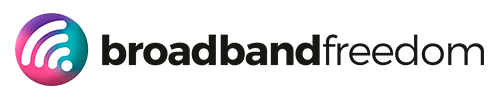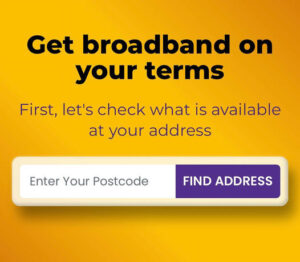Fix Wi-Fi Dead Zones 2025: Mesh vs Powerline vs Extenders for UK Homes
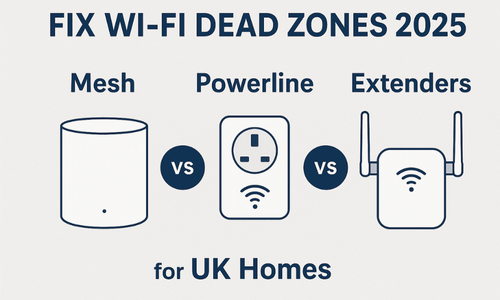
Estimated reading time: 8 minutes
Summary
- Fix Wi-Fi dead zones by determining the right solution: single extenders, mesh systems, or powerline adapters.
- Conduct room-by-room tests to find the best placement for your solution, ensuring minimal interference and optimal signal.
- For thick walls or multi-storey homes, consider powerline adapters or mesh systems for seamless coverage.
- Use Ethernet for devices that consume a lot of bandwidth to reduce congestion on your Wi-Fi network.
- Keep network traffic secure by creating guest SSIDs and separating IoT devices from work devices.
Table of contents
Wi-fi dead zones 2025
Fix Wi-Fi Dead Zones 2025 starts with a familiar headache: blazing fast in the living room… and terrible in the spare room. The loft? Patchy. Garden office? Don’t ask.
Here’s the fix: we’ll give you a clear decision system, when to use mesh, when powerline wins, and when a single extender is enough, plus easy room-by-room tests you can run in minutes. No jargon. No overbuying. Just the right tool for your house.
We’ll show quick, free wins (router placement, 2.4 vs 5 GHz, cleaner channels), fast Virgin Hub tuning, and a simple way to log results with the Internet Speed hub so you can prove the improvement. By the end, you’ll know exactly what to buy, where to place it, and how to get stable Wi-Fi in every room, without turning the lounge into a server rack.
Dead-Zone Triage: 60-Second Decision Box
One problem room near the router? → Single Extender
- Quick, cheap, plugs halfway between router and dead zone.
- Good for a guest room or a small office on the same floor.
- If calls still stutter, you’re too far—jump to Mesh.
Multiple rooms/multi-storey? → Mesh Wi-Fi
- Whole-home coverage with nodes on each floor.
- Best for families, loft bedrooms, and long terraces.
- Use Ethernet backhaul where possible for rock-solid stability.
Thick walls / odd layouts? → Powerline + Wi-Fi Access Point
- Uses electrical wiring to carry data to the target room.
- Great in older homes where Wi-Fi won’t penetrate.
- Performance depends on wiring quality and ring mains.
Garden office/loft at the edge? → Mesh backhaul node or Powerline-to-AP
- Try a mesh node nearest the garden door, then one in the office.
- If the run is unreliable, test powerline to a Wi-Fi AP in the outbuilding.
Always test first (2 minutes):
Pick three spots (doorway → midpoint → target room) and log download, upload, ping, jitter in the Internet Speed hub. Choose the option that fixes the worst hop with the least hardware.
Mesh vs Powerline vs Extenders: What Actually Works
You don’t need every gadget. You need the right one for your house.
Mesh Wi-Fi (whole-home nodes)
When to pick this: Multi-storey homes, long terraces, lots of rooms/people.
Pros: Seamless roaming, strong coverage, easy app setup. Ethernet backhaul on some kits = rock-solid stability.
Cons: Costs more than a single extender; poor placement = poor results.
Pro tip: Before buying, squeeze free wins from your current kit, placement, band-split, and channels: How to Optimize Your Virgin Internet Speed. If you’re on Virgin, consider modem mode with a stronger router/mesh: Virgin Hub 5.
Powerline + Wi-Fi Access Point (data over electrics)
When to pick this: Thick walls, awkward layouts, rooms Wi-Fi won’t reach.
Pros: Gets a wired connection to hard spots without drilling; great uplink for video calls when wiring is tricky.
Cons: Performance varies with house wiring and sockets; avoid multi-plug adapters.
Pro tip: Put the second unit in the target room and add a small Wi-Fi AP there. If the circuit is noisy, move to a different socket and retest.
Single Wi-Fi Extender (one room fix)
When to pick this: One problem room near the router on the same floor.
Pros: Cheapest, fastest install.
Cons: Halves throughput on many models; weak if placed too far from the router.
Placement rule: Plug it halfway between the router and the dead zone, not inside the dead zone.
Which one actually works best?
- Whole house/guests/loft bedrooms? Go Mesh (Ethernet backhaul if possible).
- Stone walls/odd layouts? Try Powerline + AP first.
- Just one room? A Single Extender is fine if placed correctly.
- On Virgin? Do the free tuning first, then decide: How to Optimize Your Virgin Internet Speed · Virgin Hub 5.
Pick the simplest option that fixes the worst hop. Then we’ll test placement and lock it in.
Placement Tests (Small Moves, Big Gains)
Before you buy anything, prove where the signal actually fails. Use this 3-spot test to find the best hop for mesh nodes, powerline APs, or extenders.
How to run it (5 minutes per room):
- Doorway (Spot A)
Stand in the doorway of the problem room (closest point to the router). Run two clean checks for download, upload, ping, and jitter in the Internet Speed hub. Save screenshots. - Midpoint (Spot B)
Move halfway between the router and the target room (e.g., landing or corridor). Test again. Note the biggest drop versus Spot A. - Target room (Spot C)
Test from the desk/bed where you actually use Wi-Fi. If you upload or jitter tanks here, you’ll feel it on calls.
How to read the results (plain English):
- If Spot A is fine but Spot B drops hard, place a mesh node/extender at B (not in C).
- If A and B both struggle, try powerline to C and add a Wi-Fi access point there.
- If ping is OK but jitter spikes only in C, move the router/node higher/in the open or switch your device to 5 GHz.
Lock it in:
- After placing the node/extender/AP, retest A → B → C.
- Aim for consistent ping (≤40 ms) and low jitter (≤5 ms) in C; download is nice, but jitter kills calls first.
- Label the winning spot so hardware doesn’t wander later.
Do this once and you’ll know exactly where to place gear for maximum impact, no guesswork, no wasted spend.
Power Users: Ethernet Where It Counts
Want instant stability? Wire the bandwidth hogs. When TVs, consoles, and desktops use Ethernet, they stop fighting for Wi-Fi airtime, so your laptop’s video calls stay clean.
Use the ports you already have.
Most mesh nodes and powerline adapters include spare Ethernet ports. Plug the TV/console/desktop into the nearest node/adapter. That single cable removes a noisy device from Wi-Fi and frees capacity for everything else.
Why it works:
Wi-Fi is shared. Every stream, download, and game fights for the same wireless “turn.” Ethernet moves the heavy hitters off the airwaves, cutting contention, lowering jitter, and keeping Zoom/Teams responsive, especially at night.
Quick wins:
- Wire: TV, console, gaming PC, office desktop.
- Leave Wi-Fi for: phone, tablet, light browsing, smart-home bits.
- If you can’t wire permanently, run a short patch cable during meetings or tournaments.
Guest SSIDs & Smart-Home Hygiene
Keep work devices fast and safe by separating traffic.
Create a Guest SSID (do this first).
Make a simple guest network (e.g., “Home-Guest”) for visitors and temporary gadgets. Your main SSID stays uncluttered for laptops and calls.
Park IoT on its own lane.
Put cameras, doorbells, bulbs, and smart plugs on Guest (or a dedicated “Home-IoT” SSID). If available, enable client isolation so gadgets can’t talk to each other, or your laptop. For a plain-English overview, skim Broadband for Smart Homes (UK, 2025).
Use modern security only.
Set all SSIDs to WPA2 or WPA3 (avoid “open” or WEP). Change admin passwords on routers/mesh nodes and store them in a password manager.
Keep firmware current (both lanes).
Update your main router and any mesh/powerline gear. Firmware patches bugs, improves stability, and can reduce Wi-Fi weirdness. Quick best-practice refresher: Protect Your Data: Router Security Alert.
Result: guests and smart-home devices stop competing with your calls, security stays tight, and your Wi-Fi feels calmer, especially at night.
When Coverage Needs Capacity (Upgrade Path)
Extenders and mesh fix where Wi-Fi reaches. They don’t change what the line can deliver. If peak-time ping won’t settle, uploads feel tight, or your mesh backhaul saturates when everyone streams, it’s time to upgrade the access type, not add more nodes.
Backhaul saturation (the hidden bottleneck).
Mesh relies on a wireless (or wired) “spine” between nodes. When that spine gets crowded, jitter spikes and calls stutter—even if bars look full. Wiring nodes with Ethernet helps, but if your primary line is FTTC/cable and already congested at night, you’ll still feel it.
Why FTTP fixes more than coverage.
Full fibre delivers lower latency, steadier throughput, and bigger upload headroom—so Zoom/Teams and cloud backups stop competing. Get the basics here: Full Fibre Broadband (UK, 2025) and see where gigabit is live via Gigabit Broadband Coverage (UK, 2025).
Shop smart (side-by-side, then promos).
Compare providers and speeds with Broadband Comparison, scan the wider market in Compare Broadband Deals, then check current incentives in Today’s Best Deals.
Rule of thumb: If you’ve optimised placement, split 2.4/5 GHz, tuned channels, and still see evening jitter or upload starvation, upgrading to FTTP is the permanent fix.
FAQ: Fix Wi-Fi Dead Zones 2025
Mesh vs extender, which should I buy for one problem room?
If it’s one room near the router on the same floor, try a single extender placed halfway between the router and that room. If tests still show weak upload/jitter, step up to mesh and confirm placement with quick checks in the Internet Speed hub.
Why is Wi-Fi great downstairs but poor upstairs?
Placement and interference. Move the router high, central, in the open, put work devices on 5 GHz, and pick cleaner channels. Virgin users: grab easy wins here → How to Optimise Your Virgin Internet Speed and hardware notes in Virgin Hub 5.
Can 5G help a garden office?
Often, yes, if the signal is strong and stable. Park a 5G router near a window, test a few spots, and compare results in the Internet Speed hub. New to mobile tech? Start with What is 5G?.
Do I need FTTP to fix dead zones?
Coverage problems are solved by placement/mesh/powerline; FTTP solves capacity/latency (evening jitter, weak uploads). If peaks still stutter after tuning, check availability via Full Fibre Broadband (UK, 2025) and Gigabit Broadband Coverage (UK, 2025)—then compare options: Broadband Comparison → Compare Broadband Deals → Today’s Best Deals.
Is powerline reliable in old houses?
It can be great, or flaky, depending on the wiring and sockets. Plug adapters directly into wall outlets (avoid multi-plugs), try a different circuit if speeds wobble, and validate with before/after tests in the Internet Speed hub. If wiring is noisy, a mesh node with Ethernet backhaul is usually the safer bet.
Related links