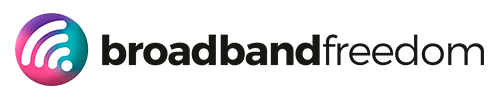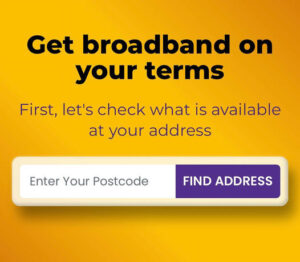Hybrid Home Internet 2025: Fibre + 5G for Always-On WFH This Winter

Estimated reading time: 11 minutes
Summary
- Hybrid home internet combines full fibre (FTTP) and a 4G/5G backup for reliable connectivity.
- This setup ensures automatic failover, avoiding interruptions during work hours.
- To implement hybrid home internet, analyze your current connection and configure a Dual-WAN router.
- Prioritize smart placement of your 5G router and configure QoS for seamless work-from-home experiences.
- Maintaining security hygiene across your network is essential for protecting your smart-home devices.
Table of contents
- Hybrid home internet
- Hybrid Home Internet: The 60-Second Version
- Baseline First (So the Hybrid Is Sized Right)
- Pick Your Hybrid Model (Simple → Advanced)
- Configure Auto-Failover the Right Way
- 5G Placement = Performance (Small Moves, Big Gains)
- Smart-Home & Security in a Hybrid World
- Troubleshooting Flow (Power vs ISP vs Wi-Fi)
- When to Upgrade the Primary Line
- FAQ
Hybrid home internet
Hybrid home internet is how we stop winter from wrecking your workday. The power flickers, your presentation drops, the upload sticks at 98%, and the doorbell camera freezes right when a delivery arrives. Not fun.
Here’s the fix: pair fast, steady full fibre (FTTP) with a ready-to-go 4G/5G backup so your connection fails over automatically and meetings keep rolling. We’ll share a practical blueprint, baseline testing, Dual-WAN setup, smart placement, and simple security, so you can work without watching the Wi-Fi icon.
We’ll also point you to plain-English explainers on Full Fibre Broadband (UK, 2025) and a quick primer on What is 5G?. Zero downtime. Zero drama.
Hybrid Home Internet: The 60-Second Version
What it is: A simple two-lane setup. Your primary line (full fibre/FTTC/cable) does the heavy lifting. A 4G/5G backup takes over automatically if the main line drops.
How it works (at a glance):
- Primary line: FTTP (best), FTTC, or cable
– Learn the basics: Full Fibre Broadband (UK, 2025)
– Check availability: Gigabit Broadband Coverage (UK, 2025) - Backup lane: 4G/5G router or phone hotspot
– Primer on mobile tech: What is 5G? - Auto-failover router (Dual-WAN): Keeps Zoom/Teams alive by switching to backup when the primary fails, then flips back when stable.
Who it’s for:
- Remote workers who can’t drop calls.
- Creators pushing large uploads on deadlines.
- Smart-home owners who want cameras/doorbells to stay responsive.
- Families need reliable internet during evening peak hours and during winter storms.
Why it helps: You get uptime without micromanaging: one setup, automatic resilience.
Next, how to test your setup so your hybrid plan is sized right.
Baseline First (So the Hybrid Is Sized Right)
Before we add a second lane, let’s measure the first. A quick baseline tells us whether the bottleneck is your line, Wi-Fi, or peak-time congestion.
1) Run two clean speed tests: off-peak and peak.
Close streams, pause downloads, and, if possible, test via Ethernet. Use the Internet Speed Hub and follow the step-by-step method in the Ultimate Guide to Internet Speed Tests. Save download, upload, and ping screenshots.
2) Check upload for live calls.
Teams/Zoom rely on uploading more than you think. Sense-check your numbers against Good Upload Speed (UK). As a rule, aim for 10–15 Mbps upload per active caller to keep video smooth.
3) Compare off-peak vs peak.
If evenings dip hard while afternoons look fine, you’re seeing congestion. That’s normal, but plan around it. Read the quick explainer: Broadband Throttling in the UK: Slow Internet at Night.
4) Log a simple one-pager.
Note your router position, whether you tested on Ethernet or Wi-Fi, and both test results (time + numbers). This becomes your “before” when we turn on failover.
Takeaway: Once you know your current limits, you can build a hybrid setup that actually fills the gaps.
Pick Your Hybrid Model (Simple → Advanced)
Let’s choose the right two-lane setup for your home. Here are the most common hybrid home internet configurations, from easy to advanced.
1) FTTP primary + 5G router backup (Dual-WAN)
How it works: Full fibre (your main workhorse) stays live; a 5G router plugs into the WAN2/USB port of a Dual-WAN router. If the fibre drops, failover is automatic.
- Pros: Lowest latency, rock-solid uploads, seamless failover; perfect for back-to-back meetings.
- Cons: Needs a Dual-WAN-capable router; 5G speeds vary by room and mast.
- Who it suits: Remote workers and creators who can’t risk call dropouts.
Helpful primers: full fibre basics in Full Fibre Broadband (UK, 2025); mobile tech overview in What is 5G?.
2) FTTC / cable primary + 5G router backup
How it works: Keep your existing cabinet/cable line as primary. Add a 5G router for evenings or storm days; let the Dual-WAN switch when needed.
- Pros: Quick to deploy; big uplift during evening congestion; no change to your main contract.
- Cons: FTTC/cable latency may still wobble at peak; 5G needs a decent indoor signal.
- Who it suits: Families on FTTC/cable who want a simple safety net for winter.
3) Dual-ISP lines (FTTP primary + no-contract VDSL/ADSL backup)
How it works: Two fixed lines from different ISPs. Use Dual-WAN with health checks; if one fails, traffic moves to the other.
- Pros: Resilience even if a mobile mast is down; predictable data usage; good for compliance-heavy work.
- Cons: Extra install/admin; higher cost than mobile; may need a new socket/engineer visit.
- Who it suits: Freelancers with SLAs, home offices, or anyone who needs fixed-line redundancy.
Find flexible options & terms:
- Compare cancellable plans: Compare No-Contract Broadband Deals
- Learn how no-contract works: No-Contract Broadband (Information)
- Go truly short-term: Compare 1-Month Rolling Broadband
Installation timing (winter reality): new lines and engineer visits can slip around holidays and bad weather. Check typical lead times here: A Guide to Broadband Installation.
Which setup fits you?
- Small households: FTTC/cable or FTTP + 5G backup is the fastest win, cheap, quick, and flexible.
- Freelancers/creators with deadlines: FTTP + 5G Dual-WAN for lowest latency; or FTTP + no-contract VDSL if you prefer fixed-line redundancy over mobile variability.
Pick the model, and we’ll wire it up with automatic failover next.
Configure Auto-Failover the Right Way
Let’s wire your hybrid home internet so it swaps lanes automatically, without you touching a thing.
1) Plug in both lanes
- Primary WAN: your FTTP/FTTC/cable line (Ethernet from ONT/router into WAN1).
- Backup WAN: your 4G/5G router (Ethernet into WAN2 or USB if your router supports it). Place the mobile router near a window for a stronger signal.
2) Set failover rules (when to switch)
In the Dual-WAN settings, choose Failover (not load balance). Define a clear trigger, for example:
- Mark primary DOWN if 3–5 consecutive health checks fail (see next step).
- Switch traffic to backup immediately once down.
3) Set failback rules (when to return)
You don’t want the link flapping back and forth. Use a calm return policy, e.g.:
- Mark primary UP only after 5–10 successful health checks in a row,
- then fail back after it stays healthy for 2–5 minutes.
4) Configure health checks
Health checks tell your router whether the internet (not just the modem) is alive.
- Use DNS or HTTP pings to multiple stable targets (e.g., two public DNS servers + a major UK site).
- Set a short interval (5–10 seconds) and a modest timeout so it reacts quickly but avoids false alarms.
5) Add smart QoS for WFH apps
While on either link, give your meeting tools first dibs.
- Enable QoS/Traffic Prioritisation.
- Prioritise common real-time categories (Zoom, Teams, Meet, VoIP).
- De-prioritise bulky traffic (OS updates, cloud backup, game downloads) during work hours.
This keeps video and audio clean even if someone starts a big download.
6) Pick an SSID strategy
You have two good choices: keep it simple and stick to one.
- Same SSID & password on your backup router as your main Wi-Fi: devices reconnect automatically when you power on the backup.
- Distinct backup SSID (e.g., “Home-Backup”): crystal-clear when you’re on the mobile lane; handy for monitoring data usage.
7) Security hygiene (do this once, thank yourself later)
- Change default admin logins, use WPA2/WPA3, and update firmware on all routers.
- Quick refresher with practical steps: Protect Your Data: Router Security Alert.
8) Save, reboot, and label cables
Apply settings, reboot both routers, and label WAN1/WAN2 so anyone at home can spot what’s what.
Now run a live test: pull the primary WAN cable, confirm instant failover, join a short Zoom/Teams call, then plug it back in to watch graceful failback. Test it before your next meeting, not during it.
5G Placement = Performance (Small Moves, Big Gains)
Mobile backup is only as good as its signal. The fix is often just where you put the 4G/5G router.
Start with smart positioning
- Put the router near a window facing open sky; upstairs usually beats the ground floor.
- Keep it away from TV cabinets, mirrors, and metal (they reflect the signal).
- Rotate the unit 90° and try another window if speeds look odd. Internal antennas are directional.
Run a short placement test
- Pick three spots (downstairs window, upstairs landing, loft/office).
- In each spot, run two quick checks in the Internet Speed Hub: one for download, one for upload.
- Note the ping and jitter. Upload is crucial for Zoom/Teams.
- Keep the best spot and mark it. If you’re new to mobile tech, skim What is 5G? for a plain-English refresher.
External antenna basics (if you need extra lift)
- Some 5G routers support TS9/SMA antennas. A small directional antenna pointed toward the nearest mast can boost uplink and stabilise jitter.
- Keep cables short to reduce loss. If the antenna is outside, weatherproof the connectors and follow the manufacturer’s mount angle.
Pro tip: Let your Dual-WAN router prefer fibre when it’s healthy, and only ride 5G during issues or peaks.
A few metres of movement can double your upload and save your next client call.
Smart-Home & Security in a Hybrid World
Hybrid doesn’t mean risky. With a few calm settings, your FTTP + 5G setup can keep cameras, doorbells and plugs safe and out of the way of work calls.
Keep IoT on a guest SSID.
Create a separate Wi-Fi network (e.g., “Home-IoT”). Put cameras, bulbs, doorbells and smart plugs there, not on your main SSID. If your router supports client isolation, switch it on so devices can’t see each other or your laptops. For a simple smart-home overview, see Broadband for Smart Homes (UK, 2025).
Use modern encryption (WPA2/WPA3).
Avoid “open” or outdated security modes. Stick to WPA2 or WPA3 on both your primary and backup (5G) networks. Same rule for the guest SSID.
Rotate credentials after the holidays.
If friends or family joined your Wi-Fi, change the guest SSID password in January. It’s quick housekeeping that keeps your network tidy.
Update router firmware on both lanes.
Do this before winter really bites. Firmware updates patch bugs, improve stability, and sometimes fix band-steering issues. If you need a refresher on good router hygiene, skim Protect Your Data: Router Security Alert.
Label and separate.
Name your SSIDs clearly (e.g., “Home-Main”, “Home-IoT”, “Home-Backup”) and label WAN1/WAN2 at the router. In a hurry, clarity beats hunting for cables.
Result: your smart devices stay connected on their own lane, your work devices keep priority, and your hybrid home internet remains secure without adding stress.
Troubleshooting Flow (Power vs ISP vs Wi-Fi)
When things wobble, use this quick flow to find the culprit fast.
1) Power first
- All lights out? Keep the ONT + router alive with a small UPS (battery) so the line stays up during brief cuts.
- House has power but internet’s down? Go to step 2.
2) Router vs ISP
- Check router/ONT LEDs. If the WAN/Internet light is red or blinking, it’s likely an ISP issue.
- If LEDs look normal but Wi-Fi is slow, jump to step 3.
3) Wi-Fi vs line speed
- Test on Ethernet if you can. If Ethernet is fast but Wi-Fi is slow, it’s a Wi-Fi problem (move the router, use 5 GHz, or wire key devices).
- If Ethernet is also slow, it’s probably the line or congestion.
4) Gather evidence (screenshots + numbers)
- Run clean tests (pause streams/downloads) in the Internet Speed Hub using the method from the Ultimate Guide to Internet Speed Tests.
- Take off-peak and peak screenshots with download, upload, ping. Note time, device, and connection type (Ethernet/Wi-Fi).
- Photograph router/ONT LED states when the fault occurs.
5) Prove failover
- Unplug the primary WAN briefly to trigger Dual-WAN failover. Join a short Teams/Zoom call to show backup is working, then restore the cable and confirm graceful failback.
6) Escalate smartly
- Share your log (times, screenshots, LED photos) with support. Ask for checks on known faults and SNR/noise. Keep the log going until it’s resolved.
The more evidence you have, the faster your ISP can act.
When to Upgrade the Primary Line
Sometimes resilience isn’t the issue. The main line is. If peak-time speeds sag or uploads hold you back, it’s worth checking what’s now available on your street.
Start with availability.
See if FTTP/gigabit has arrived in your area. Full fibre brings lower latency, steadier speeds, and more upload headroom for calls and backups. When you’re ready to compare providers side by side, use Broadband Comparison, then scan the wider market in Compare Broadband Deals and today’s promos in Broadband Deals – Today’s Best Deals.
Check your contract timing.
January is a smart month to switch, holiday backlogs clear, and new-year offers land. Review your minimum term and notice period so you don’t pay exit fees. If you’re weighing features and fine print, see How to Compare Providers. Ready to move? Follow the step-by-step instructions in How to Switch Broadband Provider.
Landline optionality.
If you don’t need a traditional phone, many FTTP plans work without a landline. Read what that looks like in practice: Broadband Without Landline (Guide) and the companion page Broadband Without Landline Phone.
Compare your next-gen options before renewing.
FAQ
What is hybrid home internet, and who needs it?
It’s a two-lane setup: your main line (FTTP/FTTC/cable) plus a 4G/5G backup that switches on automatically if the primary drops. It’s ideal for remote workers, creators with deadlines, and smart-home households that can’t afford downtime.
Is 5G stable enough for Teams calls?
Often, yes, if the local signal is strong and jitter is low. Read the basics in What is 5G? and run a few placement tests in the Internet Speed Hub to confirm.
Do I need FTTP for hybrid?
You don’t need it, but FTTP usually brings lower latency and steadier uploads than FTTC/cable. Get up to speed here: Full Fibre Broadband (UK, 2025) or check availability via Gigabit Broadband Coverage (UK, 2025).
Can I run hybrid without a landline?
Yes. Many fibre plans work fine without a traditional phone line. See how it works in practice: Broadband Without Landline (Guide).
How do I set QoS for WFH?
Turn on your router’s QoS/Traffic Prioritisation and give Zoom/Teams higher priority while de-prioritising big downloads and cloud backups. For a quick security and setup refresher, skim Protect Your Data: Router Security Alert.
Related articles