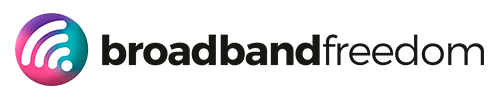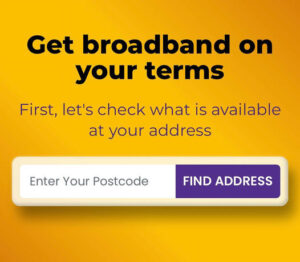Internet Slow at Night 2025: Diagnose Peak-Time Drops and Fix Them Fast
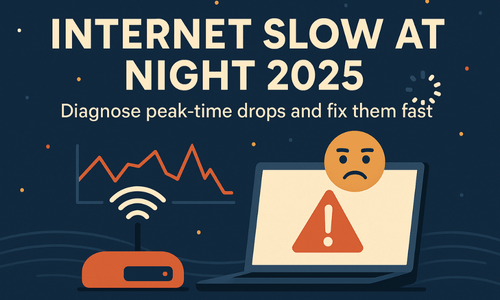
Estimated reading time: 9 minutes
Summary
- The article addresses the issue of internet slow at night, outlining a diagnose-and-fix blueprint for Wi-Fi problems versus ISP congestion.
- Perform key speed tests during different times to identify congestion; if only night speeds drop, congestion is likely the issue.
- Use QoS to prioritize critical applications like Zoom and pause bandwidth-hogging processes to alleviate evening stutter.
- Implement simple fixes like router placement and band splitting to optimize Wi-Fi before considering package changes.
- Consider upgrading to FTTP if issues persist after troubleshooting; it offers lower latency and better performance.
Internet Slow at Night 2025 starts the same way in most homes: 7–9 pm hits, Netflix buffers, Zoom turns robotic, and that “10-minute” download crawls. Sound familiar?
Here’s the fix. This guide gives you a diagnose-and-fix blueprint that separates Wi-Fi problems from real ISP congestion. First, run clean off-peak vs peak checks with the Internet Speed hub and our Ultimate Guide to Internet Speed Tests. Then we’ll tune 5 GHz, place the router properly, and use QoS so streaming and calls don’t fight for airtime. Still slow at night? We’ll confirm congestion (see Broadband Throttling in the UK) and show calm upgrades: a 5G backup for peak hours or a permanent FTTP move for low-latency stability.
Night-Time Slowdowns: The 60-Second Diagnosis
- Run two clean tests (same device, same spot): once afternoon, once around 8 pm. Log download, upload, ping, and jitter in the Internet Speed hub using the step-by-step instructions in the Ultimate Guide to Internet Speed Tests.
Quotable: If the numbers only collapse at night, you’re likely seeing congestion, not a bad router. - Wire it to separate Wi-Fi from the line: Repeat the peak test on Ethernet.
- Ethernet fast, Wi-Fi slow? It’s a placement/bands/channels issue.
- Ethernet also slow? The ISP line/backhaul is the bottleneck.
- Ethernet fast, Wi-Fi slow? It’s a placement/bands/channels issue.
- Kill background hogs and retest: Pause cloud backups, game/OS updates, and big downloads 6–9 pm, then rerun the peak test.
Quotable: If pausing backups fixes it, QoS and scheduling will too. - Quick isolation checklist: Move your device to 5 GHz, keep IoT/guests on a guest SSID, and test again.
Quotable: 5 GHz + Ethernet reveals the truth; Wi-Fi noise can’t hide the problem anymore.
Fix Wi-Fi First (Free Wins Before Spending)
Before you change packages, squeeze the free gains. Small tweaks here cut jitter and lift real-world throughput fast.
Placement
- Put the router high, central, and in the open. Not in a TV cabinet or behind the sofa.
- Keep it away from mirrors, fish tanks, and thick brick alcoves (they reflect/absorb signal).
- If your desk is far, move the router closer for evening calls, or take calls from the room with the strongest signal.
Why it helps: shorter, cleaner air means lower interference → lower jitter → smoother streams and Zoom.
2.4 vs 5 GHz
- Work laptops/phones and consoles go on 5 GHz (faster, less crowded, shorter range).
- Older kit and smart-home devices stay on 2.4 GHz (slower, longer reach).
- If your router does “band steering”, still check your work device actually landed on 5 GHz.
Why it helps: separating devices keeps the fast lane clear, so video and audio don’t stutter.
Channel sanity
- Neighbours on the same channel = crackly calls.
- On 2.4 GHz, use only channels 1, 6, or 11 (others overlap).
- On 5 GHz, try a cleaner block (if supported, test a DFS range like 100–120).
- After each change, do a quick off-peak and 8 pm test to confirm improvement (download, upload, ping, jitter).
Why it helps: less overlap = fewer retries = steadier real throughput.
Virgin quick wins
- Start with the free stuff: placement, band split, and channel tweaks. Then follow the practical tips in How to Optimise Your Virgin Internet Speed.
- Large home or lots of devices? Put Virgin Hub 5 in modem mode and pair it with a stronger Wi-Fi router/mesh. Setup notes here: Virgin Hub 5.
Do these first. In most homes, they cut jitter under 5 ms and stabilise ping before you spend a penny.
Prioritise Evenings with QoS (Make Real-Time Traffic Win)
QoS (Quality of Service) tells your router: “time-sensitive stuff first, bulky stuff later.” That means your Zoom/Teams audio and game packets jump the queue, while backups and big downloads wait their turn.
What to prioritise (Zoom/Teams/VoIP/gaming)
- Turn on QoS/Traffic Prioritisation in your router.
- Put Video Conferencing/VoIP at the highest priority; add Zoom, Microsoft Teams, Google Meet, and party chat if your router lists apps.
- Wire the work laptop/console where possible—Ethernet drops jitter before QoS even kicks in.
Quick test: start a 1080p call and a 4K stream at the same time. With QoS on, the call should stay crisp.
What to de-prioritise (updates/backups)
- Set OS/game updates and cloud backups to low priority from 6–9 pm.
- Schedule large patches for lunchtime or overnight.
- Pause auto-sync on heavy cloud drives during peak.
Rule of thumb: if it can wait 10 minutes, it shouldn’t beat your voice/video packets.
Security & hygiene (do once, thank yourself all winter)
- Update router firmware, change admin passwords, enforce WPA2/WPA3, and keep visitors/IoT on a guest SSID.
- Fast refresher with practical steps: Protect Your Data: Router Security Alert.
Bottom line: QoS makes real-time traffic win, even on busy evenings, so your calls stay smooth without upgrading your package.
Schedule the Hogs (Downloads Without Drama)
Evenings get busy. Move the heavy stuff out of the 6–9 pm window, and your line will feel twice as fast, without changing packages.
Patch management
- Console/PC updates: Queue big patches for lunchtime or overnight. Most systems let you schedule downloads, use them.
- Steam/Epic/PSN/Xbox: Disable auto-updates during peak hours, then re-enable after 9 pm.
- Proof you fixed it: Run a quick call + speed check before vs after rescheduling; you should see lower jitter and fewer spikes.
Cloud services
- Drive/Photos/OneDrive/iCloud: Pause auto-sync 6–9 pm. Resume after hours or set a workday-only window.
- Video backups: Switch to manual or throttle uploads in-app during the evening.
- Rule of thumb: If it isn’t needed right now, it shouldn’t compete with your call.
Smart-home chatter
- Put cameras, doorbells, bulbs, and plugs on a Guest/IoT SSID so they don’t crowd your work devices.
- Tweak motion sensitivity and clip upload frequency during peak to reduce constant upstream pings.
- Need a quick overview? See Broadband for Smart Homes (UK, 2025) for plain-English setup hygiene and separation.
Bottom line: Schedule patches, pause syncs, and quieten IoT during peak, your streams and Zoom will glide even on the same line.
Add a Calm Backup Lane (Only When You Need It)
When evenings get busy or the line blips, a quiet backup keeps everything smooth, no drama, no settings hunt.
5G evening fast lane
A small 4G/5G router can act as your evening fast lane. Park it near a window (or upstairs), then run two-minute spot tests in the Internet Speed Hub to find the best location. New to mobile tech? Skim What is 5G? for a plain-English primer before you buy.
Quick setup: plug the 5G router into your main router’s secondary WAN/USB port and leave it idle until you need it.
December-only options
Only slammed over the holidays or exam weeks? Use flexible plans you can drop in January. Compare cancellable add-ons in Compare No-Contract Broadband Deals, understand terms in No-Contract Broadband (Information), and shortlist short-term plans via Compare 1-Month Rolling Broadband.
Dual-WAN failover basics
Set your router to Failover (not load balance).
- Health checks: ping multiple stable targets every 5–10 seconds so the router knows when the internet, not just the modem, is down.
- Failback: return to primary only after several healthy checks (e.g., 5–10 in a row) to avoid flapping.
- SSID strategy: keep the same SSID for seamless reconnects or label a clear “Home-Backup” so you always know which lane you’re on.
Bottom line: a calm 5G backup + sensible failover means your calls keep rolling, even when the main line wobbles.
When the Access Type Is the Problem (Upgrade Path)
Sometimes the line itself is the bottleneck. If you’ve fixed Wi-Fi, set QoS, and even added a 5G backup, but evening ping and jitter still spike, it’s time to change the access type, not add more tweaks.
FTTP vs FTTC/cable
FTTP (full fibre) brings lower latency, steadier throughput, and much better upload headroom, perfect for Zoom/Teams, cloud backup, and multi-device homes. Get the essentials in Full Fibre Broadband (UK, 2025) and check where gigabit is live via Gigabit Broadband Coverage (UK, 2025).
FTTC/cable can be fine off-peak, but cabinets and shared segments often wobble 7–9 pm. If that’s your pattern, FTTP is the clean fix.
Compare plans & promos
Side-by-side the market with Broadband Comparison, then widen your shortlist in Compare Broadband Deals and scan current incentives in Today’s Best Deals. Tip: note install lead times around holidays.
Landline optionality
If you don’t need a traditional phone, many FTTP packages work without a landline, simpler and often cheaper. See the practicalities in Broadband Without Landline (Guide) and Broadband Without Landline Phone.
Rule of thumb: If peak-time jitter stays >5 ms and uploads feel tight after all the tuning, upgrading to FTTP delivers the most permanent improvement.
Troubleshooting Flow (Power vs Router vs ISP)
- Power first (keep it alive):
If everything’s dark, a small UPS for the ONT + router keeps you online during brief cuts. Once power’s stable, move on. - LED check (quick truth serum):
Look at ONT/Router LEDs.
- Internet/WAN light red/blinking → likely an ISP/line issue.
- LEDs are normal, but devices struggle → probably Wi-Fi or local congestion.
- Internet/WAN light red/blinking → likely an ISP/line issue.
- Ethernet vs Wi-Fi (separate the culprits):
Plug a laptop via Ethernet and run a test.
- Ethernet fast, Wi-Fi slow? Fix placement, bands, channels.
- Ethernet also slow (esp. 7–9 pm)? You’re seeing backhaul/ISP congestion.
- Ethernet fast, Wi-Fi slow? Fix placement, bands, channels.
- Log clean tests (evidence wins):
Same device, same spot, test off-peak and again around 8 pm. Save download, upload, ping, and jitter from the Internet Speed Hub following the Ultimate Guide to Internet Speed Tests. Add timestamps and “Ethernet vs Wi-Fi” notes. - Quick isolation steps (5 minutes):
Move your device to 5 GHz, park guests/IoT on Guest SSID, pause cloud backups/updates, and retest. If that fixes it, lock in QoS and scheduling. - Escalate smartly:
Share the log (LED photos + peak/off-peak screenshots) with support. Clear proof shortens resolution time and avoids blame-shifting.
FAQ: Internet Slow at Night 2025
Why is my internet slow at night?
Evening congestion. More households jump online 7–9 pm, so latency and jitter spike and streams/calls wobble. Confirm the pattern and quick fixes here: Broadband Throttling in the UK: Slow Internet at Night.
Will QoS really fix evening stutter?
Yes, for real-time traffic. QoS lets Zoom/Teams/game packets skip the queue while updates and backups wait, which smooths ping and slashes jitter. Pair it with Ethernet or 5 GHz and a guest SSID for best results.
Is 5G a good evening backup?
Often, yes, if your signal is solid. Park a 5G router by a window, then spot-test placement in the Internet Speed hub; new to mobile? Start with What is 5G?.
Do I need FTTP to stop slowdowns?
If peak-time ping/jitter stay high after Wi-Fi fixes, QoS, and scheduling, FTTP is the permanent cure. Get the basics inFull Fibre Broadband (UK, 2025), check availability via Gigabit Broadband Coverage (UK, 2025), then compare options:Broadband Comparison →Compare Broadband Deals →Today’s Best Deals.
Related Articles
Table of contents
- Night-Time Slowdowns: The 60-Second Diagnosis
- Fix Wi-Fi First (Free Wins Before Spending)
- Prioritise Evenings with QoS (Make Real-Time Traffic Win)
- Schedule the Hogs (Downloads Without Drama)
- Add a Calm Backup Lane (Only When You Need It)
- When the Access Type Is the Problem (Upgrade Path)
- Troubleshooting Flow (Power vs Router vs ISP)
- FAQ: Internet Slow at Night 2025