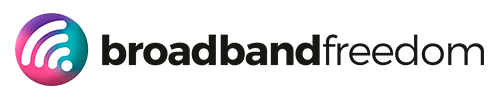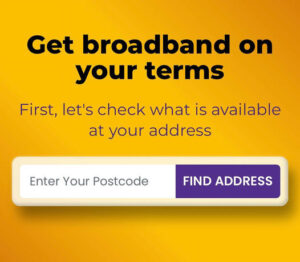Router Settings That Actually Improve Speed (2025): Real Gains Without New Hardware
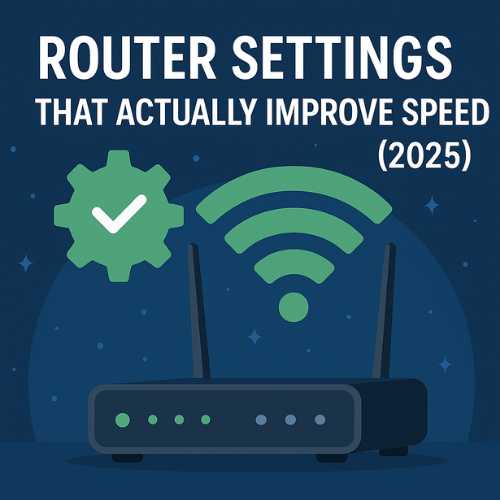
Estimated reading time: 10 minutes
Table of contents
- The 60-Second Win List (Do These Now)
- Placement Beats Raw Speed
- Band Split Done Right (2.4 vs 5 GHz)
- Channel Optimisation (Stop Fighting the Neighbours)
- QoS That Actually Helps
- Guest SSID & Client Isolation
- Dual-WAN Basics (Optional, Big Stability Win)
- DNS, Health Checks & Reboots
- FAQ, Router Settings That Actually Improve Speed (2025)
You don’t always need a new router. Most homes can unlock real speed and stability with a few smart settings you can change today. In this guide, we’ll show you actionable gains from better placement (high, central, open), a clean band split (5 GHz for work/gaming, 2.4 GHz for IoT), smarter channels, and QoS so real-time traffic wins. We’ll add light-touch DNS/health checks, a tidy guest SSID, and firmware/security hygiene to keep things fast and safe. And yes, we’ll prove the improvement with clean before/after tests using the Internet Speed hub and our Ultimate Guide to Internet Speed Tests. Need a quick security refresher? See Protect Your Data: Router Security Alert. Let’s turn on the real speed you already pay for.
The 60-Second Win List (Do These Now)
- Move the router (free speed): High, central, in the open. Avoid TV cabinets, mirrors, and metal. Retest to confirm the jitter drop in the Internet Speed hub.
- Put work/gaming on 5 GHz: Laptops/consoles → 5 GHz. IoT/older kit → 2.4 GHz. Check your device actually landed on 5 GHz.
- Change to cleaner channels:
2.4 GHz → 1 / 6 / 11 only.
5 GHz → try a quieter block (DFS if supported), then retest. - Turn on QoS (meetings first): Prioritise Zoom/Teams/VoIP; de-prioritise cloud backups and OS/game updates during work/evening.
- Create a Guest SSID: Put visitors and smart-home gadgets there so your work devices keep the fast lane.
- Firmware & security hygiene (2 minutes): Update firmware, change admin passwords, enforce WPA2/WPA3. Quick refresher: Protect Your Data: Router Security Alert.
- Prove the win (before/after): Same device, same spot; run clean tests off-peak and at peak. Save download, upload, ping, and jitter with the Internet Speed hub following the Ultimate Guide to Internet Speed Tests.
Placement Beats Raw Speed
Small moves. Big gains. Before you touch plans or buy new gear, fix where the router lives, because placement can change real throughput and jitter more than headline Mbps.
Where to put it
- High, central, open. Shelf or wall mount beats a TV cabinet every time.
- Avoid reflectors/absorbers. Mirrors, fish tanks, metal racks, and thick alcoves bounce or swallow the signal.
- Shorter, cleaner air. If your desk is far, move the router closer—or work from the room with the strongest signal during peak calls.
- Split the lanes. Keep laptops/phones on 5 GHz; park IoT/older kit on 2.4 GHz so meetings keep the fast lane.
Prove the gain
- Use the same device, same spot to compare.
- Run a clean test before moving the router, then after you place it high/central/open.
- Save download, upload, ping, and jitter in the Internet Speed Hub and follow the method in the Ultimate Guide to Internet Speed Tests.
- What you’re looking for: steadier upload, ping ≤40 ms, jitter ≤5 ms. If those improve, your calls and streams will feel instantly smoother.
Band Split Done Right (2.4 vs 5 GHz)
Getting devices on the right band is the fastest way to stabilise calls and speed up real-world throughput.
Who goes where
- 5 GHz (fast lane): Work laptop, phone, consoles, streaming sticks in the same room or next room. Faster, less crowded, shorter range.
- 2.4 GHz (slow & steady): Smart plugs, bulbs, older tablets, far-away sensors. Longer reach, but slower and noisier.
- Verify it: On your device’s Wi-Fi details, confirm it’s actually on 5 GHz. If not, forget/rejoin or give 5 GHz a unique SSID (e.g., “Home-5G”).
Band steering caveat
Routers that “auto-steer” can still push you onto 2.4 GHz when the signal dips. If your work device keeps flipping bands mid-call, split the SSIDs (e.g., “Home-2G” and “Home-5G”) and connect mission-critical devices to 5 GHz only. Retest for jitter improvements.
Virgin users (quick wins)
If you’re on Virgin, start with practical tuning: placement, band split, and channel cleanup in How to Optimize Your Virgin Internet Speed. For bigger homes or many devices, put the Virgin Hub 5 in modem mode and pair it with a stronger Wi-Fi router/mesh so 5 GHz stays strong across rooms.
Channel Optimisation (Stop Fighting the Neighbours)
Crowded channels cause retries, packet loss, and jitter. A two-minute channel change can make your Wi-Fi feel brand new.
2.4 GHz (use only 1 / 6 / 11)
- Stick to channels 1, 6, or 11. Others overlap and create constant interference.
- If neighbours sit on 1, try 6; if they’re on 6, try 11. Retest after each change.
- Keep wide channels off here; 20 MHz is safer and cleaner on 2.4 GHz.
5 GHz (pick cleaner blocks / DFS if supported)
- Start with the lower block (36–48). If it’s busy, jump to a cleaner mid/high block.
- If your router and clients support it, try DFS channels (100–120), often much quieter.
- Consider 80 MHz width near the router for speed, 40 MHz in tougher spots for stability.
Verify (before/after proof)
- Same device, same spot, clean network.
- Save download, upload, ping, and jitter before and after each change in the Internet Speed Hub.
- What “good” looks like: lower jitter (≤5 ms), stable ping (≤40 ms), and fewer micro-stutters in calls/streams.
Tidy channels = fewer collisions = smoother real-world speed.
QoS That Actually Helps
QoS (Quality of Service) tells your router who gets the fast lane. Real-time traffic (voice/video/game packets) goes first; bulky background stuff waits. Result: smoother calls, steadier ping, less jitter, especially 6–9 pm.
Prioritise real-time traffic (Zoom/Teams/VoIP/gaming)
- Turn on QoS/Traffic Prioritisation in your router UI.
- Put Video Conferencing/VoIP and known apps (Zoom, Microsoft Teams, Google Meet, Discord/party chat) in the highest class.
- Wire the work laptop/console if you can, Ethernet cuts jitter before QoS even starts.
- Quick check: run a 1080p call and a 4K stream together. With QoS set, the call stays crisp.
De-prioritise bulk (updates/backups)
- Mark OS/game updates, cloud backup/sync, and big downloads as low priority, or schedule them outside 6–9 pm.
- Pause auto-sync on heavy cloud drives during meetings; resume after hours.
- Rule of thumb: if it can wait five minutes, it shouldn’t outrank voice/video packets.
Security hygiene (do once, protect always)
- Update firmware, change admin passwords, enforce WPA2/WPA3, and keep visitors/IoT on a Guest SSID.
- For a fast, plain-English checklist, see Protect Your Data: Router Security Alert.
Bottom line: QoS + sane scheduling makes real-time traffic win, so your calls feel fibre-smooth even on busy evenings.
Guest SSID & Client Isolation
Keeping guests and gadgets off your main lane is an instant stability win—especially at night.
Why it matters
Your main SSID should serve work devices and primary phones. Visitors, TVs, cameras, bulbs, and doorbells create constant background chatter. Moving them to a Guest/IoT SSID stops them from competing with your calls and keeps your network safer.
How to set it
- Create a Guest SSID (e.g., “Home-Guest”) with its own password.
- If available, enable Client Isolation so devices on the Guest can’t see each other, or your laptop.
- Put all smart-home and visitor devices on Guest; keep your work laptop/phone on the main SSID (preferably 5 GHz).
- Refresh basics: update firmware, enforce WPA2/WPA3, and change admin credentials.
Smart-home overview
Want the tidy version for hubs, cameras, and doorbells? See Broadband for Smart Homes (UK, 2025) for plain-English setup hygiene, segmentation tips, and best-practice security, so your smart devices stay smart without sinking your Wi-Fi.
Dual-WAN Basics (Optional, Big Stability Win)
Adding a quiet backup line is like fitting cruise control to your internet: if the main lane dips, you keep moving, no button mashing, no panic.
Simple failover
- Use a router that supports Dual-WAN. Plug your primary line (FTTP/FTTC/cable) into WAN1 and a 4G/5G router into WAN2.
- Set Failover (not load balance).
- Health checks: ping multiple stable targets every 5–10s so the router knows when the internet is down (not just the modem).
- Failback: only return to primary after several consecutive healthy checks to avoid flap.
Spot testing for 5G placement
- Park the 5G router near a window/upstairs and run two-minute spot tests at a few locations with the Internet Speed hub.
- New to mobile tech? Skim What is 5G? to understand signal, bands, and realistic speeds before you buy.
- Pick the best spot, then leave the 5G unit idle until failover triggers.
Short-term boosters (use for holidays/exams)
- Need extra capacity only in December? Compare cancellable plans in Compare No-Contract Broadband Deals, understand terms via No-Contract Broadband (Information), and shortlist month-to-month options in Compare 1-Month Rolling Broadband.
Bottom line: Dual-WAN failover + smart 5G placement gives you a safety net—so meetings, uploads, and streams keep rolling even if your main line hiccups.
DNS, Health Checks & Reboots
Light-touch tweaks that boost uptime and reduce weird, intermittent drops.
Smart health checks
- In your router, set WAN “health checks” to ping more than one target (e.g., your ISP DNS + a UK site).
- Use short intervals (5–10s) and a few failures before declaring the line down; likewise require several passes before “healthy” to avoid flap.
- Result: cleaner failover/failback decisions and fewer phantom outages.
Scheduled reboots
- Some routers and Wi-Fi chipsets benefit from a monthly (or quarterly) scheduled reboot to clear memory/driver quirks.
- Pick 3–4am, avoid workdays with big uploads. Keep notes of firmware versions so you can link stability gains to updates.
Evidence pack
- Keep a simple log: timestamp, symptoms, LED states, and before/after speed screenshots (download, upload, ping, jitter).
- Run tests via the Internet Speed hub following the Ultimate Guide to Internet Speed Tests.
- A tidy evidence pack speeds up ISP support and helps you spot patterns.
When Tuning Isn’t Enough (Upgrade Path)
If you’ve nailed placement, band split, channels, QoS, and even added a 5G backup—but evening ping/jitter still misbehave—your fix isn’t another tweak. It’s a new access type.
FTTP advantages
- FTTP (full fibre) delivers lower latency, steadier throughput, and bigger upload headroom, perfect for Zoom/Teams, cloud backup, and multi-user homes.
- Learn the essentials of Full Fibre Broadband (UK, 2025) and check availability via Gigabit Broadband Coverage (UK, 2025).
Compare before committing
- Start side-by-side with Broadband Comparison, widen the market in Compare Broadband Deals, then scan promos in Today’s Best Deals.
- Note installation lead times—winter slots can book up.
Landline optional
- Many FTTP packages work without a landline—simpler, often cheaper.
- Practicalities here: Broadband Without Landline (Guide) and Broadband Without Landline Phone.
Rule of thumb: if peak jitter stays >5 ms and uploads feel tight after all tuning, move to FTTP for the permanent fix.
Verify the Win (Before/After You Can Show Your Boss)
Lock in credibility with clean, repeatable tests.
Testing protocol
- Same device, same spot, same server.
- Disconnect unnecessary devices; pause backups/updates.
- Run 3 trials off-peak and 3 at peak (evening). If possible, repeat once on Ethernet to separate Wi-Fi from the line.
What to screenshot
- Capture download, upload, ping, jitter, plus timestamps and connection type (Wi-Fi 5 GHz vs Ethernet).
- Store results from the Internet Speed hub; follow setup steps in the Ultimate Guide to Internet Speed Tests.
- Note each change you made (placement, channel, QoS) so you can tie wins to actions.
What “good” looks like
- Upload stable (no big swings between trials).
- Ping ≤ 40 ms for UK targets, consistently.
- Jitter ≤ 5 ms at peak; call quality feels “glass smooth.”
- If you can show “before” (spiky jitter) vs “after” (flat line), you’ve proved the router settings delivered real-world speed, not just headline Mbps.
FAQ, Router Settings That Actually Improve Speed (2025)
Which router settings improve speed the fastest?
Placement (high/central/open), band split (work/gaming on 5 GHz; IoT on 2.4 GHz), and clean channels (2.4 GHz → 1/6/11; 5 GHz → quieter/DFS) deliver the quickest real-world gains. Add QoS to prioritise calls and you’ll feel the difference within minutes.
Is QoS worth it for Zoom/Teams?
Yes. QoS lets voice/video packets skip the queue so jitter drops and calls stay crisp, even 6–9 pm. Do a quick security tidy at the same time (firmware, WPA2/WPA3, new admin password): Protect Your Data: Router Security Alert.
Can 5G be my evening backup?
Often, yes, if your signal is solid. Park a 5G router by a window, spot-test a few locations in the Internet Speed hub, and keep it as an automatic failover. New to mobile tech? Start with What is 5G?.
When should I move to FTTP?
If peak-time ping/jitter stays high after placement, channel tweaks, and QoS, upgrade the access type. Learn the benefits of Full Fibre Broadband (UK, 2025), check availability via Gigabit Broadband Coverage (UK, 2025), then compare options: Broadband Comparison → Compare Broadband Deals → Today’s Best Deals.
Key Takeaways
- You don’t always need a new router; adjusting router settings can enhance speed and stability significantly.
- Start with simple actions: optimize placement, utilize a clean band split, and select optimal channels.
- Prioritizing real-time traffic through QoS improves performance for calls and gaming, especially during peak hours.
- For maximum benefit, keep guest devices on a separate SSID and implement regular firmware updates for security.
- Use testing protocols to verify improvements in download, upload, ping, and jitter after making changes to router settings.