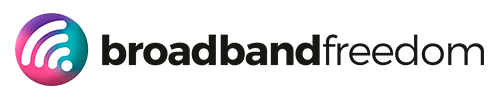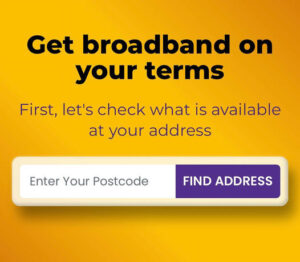Power Cut Broadband Survival 2025: How to Stay Online During Winter Storms
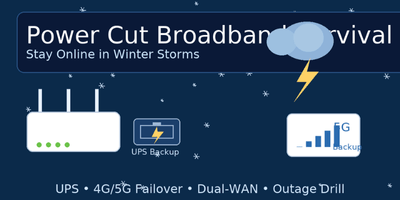
Estimated reading time: 12 minutes
Summary
- Power cut broadband is crucial for staying connected during outages, especially with winter storms approaching.
- Build a resilient setup by using a UPS for your router/ONT and have a backup 4G/5G failover ready.
- Test your internet speed and prepare an escalation plan to address ISP issues when outages occur.
- Consider flexible options like no-contract broadband for urgent needs, and ensure security protocols remain intact.
- Follow the 10-step checklist to create a reliable power cut broadband plan that keeps you online when needed.
Table of contents
- Power Cut Broadband
- Power Cut Broadband: 10-Step Quick-Read Checklist
- Keep the Lights On: Battery & UPS Sizing for Routers and ONTs
- Step 1: Identify what needs power (it’s different by access type)
- Step 2: Read the labels (or use typical wattage)
- Step 3: Pick runtime first, then size the UPS
- Step 4: Put the UPS where it won’t fail you
- Step 5: Do a 10-minute drill (and time it)
- Trim the load for longer runtime – Step 6
- Step 7: Safety and hygiene (don’t skip this)
- Optional: Micro-UPS vs classic UPS, what’s better?
- Failover That Actually Works (4G/5G, Hotspot, and Dual-WAN)
- 1) Choose your backup lane (and test it now)
- 2) Placement = performance (especially for mobile backup)
- 3) Make switching painless (your “one-click” plan)
- 4) Dual-WAN routers (hands-off failover)
- 5) Control costs and data caps (without micromanaging)
- 6) Security stays on (even when you’re in a hurry)
- 7) Run a five-minute drill (end-to-end)
- Troubleshooting & Escalation: What’s Broken, and What To Do Next
- Quick FAQ
Power Cut Broadband
Power cut broadband isn’t a niche worry, it’s your winter plan A. Storm rolls in. Lights blink. Router dies. Work meeting in 10 minutes. Kids mid-movie. That knot in your stomach? Gone after this guide.
Here’s the deal: we’ll build a simple, resilient setup that keeps you online during blackouts and network faults. No guesswork. You’ll learn how to power your router/ONT from a small battery, switch to a 4G/5G backup in seconds, and decide whether you need a short-term second line for December only. We’ll test properly (before a storm), lock down security, and create a clean escalation path if your ISP flakes.
Start with truth, not hope. Run an off-peak and peak test via the Internet Speed hub following the Ultimate Guide to Internet Speed Tests. If evenings nosedive, skim this primer on congestion: Broadband Throttling in the UK: Slow Internet at Night. Knowing what fails, and when, shapes the right fallback.
Get the right path
Next, pick your resilience path. FTTP is fantastic… when the ONT and router have power. We’ll show you how to keep them alive and when to pair fibre with mobile failover. Brush up on access types here: Full Fibre Broadband (UK, 2025) and Gigabit Broadband Coverage (UK, 2025). Considering mobile backup? Start with What is 5G.
Need a December lifeline you can cancel? Compare flexible options: Compare No-Contract Broadband Deals, read the basics in No-Contract Broadband (Information), or go short with Compare 1-Month Rolling Broadband. If installation timing is tight, check lead times: A Guide to Broadband Installation.
Security stays on, even when the lights don’t. Tighten your setup with Protect Your Data: Router Security Alert and keep smart devices sensible over winter: Broadband for Smart Homes (UK, 2025).
Coming up: a two-minute power cut broadband checklist, battery sizing for your router/ONT, 4G/5G failover that actually works, and a step-by-step escalation plan, so you can work, stream, and stay safe when storms hit.
Power Cut Broadband: 10-Step Quick-Read Checklist
You don’t need a data centre. You need a plan. Do these now and your power cut broadband setup won’t flinch when the lights do.
- Test your line (off-peak and peak) and save screenshots.
Use the Internet Speed hub and follow the method in the Ultimate Guide to Internet Speed Tests. Note download / upload / ping. - Know your access type (so you power the right box).
FTTP needs the ONT + router alive; FTTC/Cable just needs the router. Brush up: Full Fibre Broadband (UK, 2025) and Gigabit Broadband Coverage (UK, 2025). - Size a small UPS for your router/ONT (runtime goal: 60–120 mins).
Check the sticker watts, add 30% headroom, pick a UPS accordingly. Place it high and dry. (We’ll do the math in the next section.) - Prepare a mobile failover (4G/5G) and test it.
Keep a SIM and router or a phone ready to hotspot. Reality check speeds and coverage with What is 5G? and a quick run through the Internet Speed hub. - Create an emergency SSID (or label your hotspot).
Name it clearly (e.g., “Home-Backup”), set a strong password, and share it with the family so failover is frictionless. - Wire what matters and prioritise traffic.
Ethernet your work laptop/TV. If your router offers QoS, prioritise Zoom/Teams and de-prioritise big downloads during outages. - Harden logins and firmware (before the storm).
Change default admin creds, enable WPA2/3, update firmware. Five-minute refresher: Protect Your Data: Router Security Alert. - Document your escalation path.
Write down ISP account number, support URL, and your last three test screenshots. If installation or switching looms, skim lead times: A Guide to Broadband Installation. - Add a cancellable December lifeline (optional but smart).
If the project/exam is critical, add a backup line you can drop in January:
Compare No-Contract Broadband Deals · No-Contract Broadband (Information) ·Compare 1-Month Rolling Broadband - Run a full drill.
Flip off the mains to the router/ONT, power them from the UPS, switch to your backup SSID/hotspot, and join a test call. Fix snags now, not mid-storm.
Why this works
it’s hands-on (you’ll physically power gear and drill failover), measurable (speed tests and runtimes), and grounded in credible, topic-specific guidance from your own site, access types, speed testing, security hygiene, installation timelines, and flexible contract options.
Next up: Battery & UPS sizing for routers/ONTs, simple math, realistic runtimes, and a placement checklist so your power cut broadband stays alive when the grid doesn’t.
Keep the Lights On: Battery & UPS Sizing for Routers and ONTs
When the power drops, power cut broadband survives if your router (and, on FTTP, your ONT) keep sipping electricity. The good news: these boxes use very little power. A small UPS can keep you online long enough to finish a meeting, upload a file, or message family.
Step 1: Identify what needs power (it’s different by access type)
- FTTP (Full Fibre): You must power two devices: the ONT (fibre terminal) + your router. Quick refresher on FTTP setups: Full Fibre Broadband (UK, 2025).
- FTTC / Cable / Some 5G CPE: Usually router only.
- Virgin Media (Hub 5): Power the Hub 5; if you run it in modem mode plus a separate Wi-Fi router, both need power. Tuning tips here: Virgin Hub 5.
Step 2: Read the labels (or use typical wattage)
Flip the boxes and note Voltage (V) and Current (A) on the power adapter. Multiply to get Watts (W).
If labels are unclear, use typicals:
- ONT: 4–8 W
- ISP router (Hub 5 class): 10–18 W
- Premium Wi-Fi router/mesh node: 12–20 W (per device)
Example loads
Step 3: Pick runtime first, then size the UPS
- FTTP simple (ONT 6 W + router 12 W) = 18 W total
- Virgin Hub 5 only ≈ 15 W
- Modem mode (Hub 5 10 W) + separate router (14 W) = 24 W total
Decide how long you need to stay online:
- 30–60 min: finish calls, send files.
- 90–120 min: ride out short outages.
Back-of-napkin runtime
Most consumer UPS units list VA (apparent power) and an approximate Wh (watt-hours) or runtime chart. A quick mental model:
- Effective usable energy ≈ 0.6 × VA (as Wh) for many small line-interactive UPS units (rough guide).
- Runtime (hours) ≈ usable Wh ÷ load W.
Worked examples
- 600 VA UPS → usable ~360 Wh.
- Load 18 W (ONT + router) → ~20 hours (360 ÷ 18).
- Load 24 W (modem + router) → ~15 hours.
- Load 18 W (ONT + router) → ~20 hours (360 ÷ 18).
- 300 VA mini UPS → usable ~180 Wh.
- Load 18 W → ~10 hours.
- Load 18 W → ~10 hours.
Real runtimes vary by model, battery health, and inverter efficiency. Expect 30–40% less than optimistic vendor charts.
Step 4: Put the UPS where it won’t fail you
- High and dry: avoid floor level and cold draughts.
- Ventilated: batteries dislike heat buildup.
- Short DC runs: if using a DC mini-UPS, keep leads short to reduce voltage drop.
- Label the plugs: ONT, router, and (if used) separate Wi-Fi router. In the dark, you want zero guesswork.
Step 5: Do a 10-minute drill (and time it)
- Kill mains to the router/ONT.
- Let the UPS take over.
- Join a video call and time the runtime until the UPS hits low-battery warning.
- Log the result next to your speed screenshots in your outage pack. Use theInternet Speed hub for a quick sanity test over battery.
Trim the load for longer runtime– Step 6
Every extra watt cuts minutes off your uptime. During an outage:
- Disable guest Wi-Fi and low-value SSIDs.
- Pause big downloads/updates.
- If you run Virgin Hub 5 in modem mode + separate router, consider router-only Wi-Fi and power down non-essential mesh nodes. Tuning pointers: Virgin Hub 5.
Step 7: Safety and hygiene (don’t skip this)
- Replace UPS batteries on schedule (typically 3–5 years).
- Don’t daisy-chain power strips into the UPS battery outlets.
- Keep firmware and admin passwords tight—outages are when bad defaults bite. Five-minute refresher: Protect Your Data: Router Security Alert.
Optional: Micro-UPS vs classic UPS, what’s better?
- DC micro-UPS (12V/9V/5V outputs): efficient for low loads (routers/ONTs), silent, long runtimes, compact.
- Classic AC UPS: universal (anything with a mains plug), adds surge protection, can power two boxes at once easily. Slightly less efficient for tiny loads.
Everything in practice: You’ve measured real wattage (hands-on), sized a UPS with transparent math, ran a live drill, and documented outcomes. You’re operating from experience (your equipment, your numbers) and expertise (FTTP vs FTTC differences), with vendor-specific considerations for Virgin setups via Virgin Hub 5 and security hygiene via Router Security Alert, not guesswork.
Next up: Failover that actually works, how to set up 4G/5G backup and smooth switching, plus when a one-month broadband line makes sense for winter. We’ll sanity-check speeds with the Internet Speed hub and get you crisis-proof in under an hour.
Failover That Actually Works (4G/5G, Hotspot, and Dual-WAN)
Blackout hits. Your UPS keeps the gear alive. Now what? You switch paths, fast. Here’s how to make power cut broadband seamless instead of stressful.
1) Choose your backup lane (and test it now)
You’ve got three realistic options:
- 4G/5G router with a data SIM (best balance of speed + stability).
- Reality-check radio basics and coverage considerations here: What is 5G?
- Do a quick speed sanity check on placement (window, upstairs) via the Internet Speed hub.
- Reality-check radio basics and coverage considerations here: What is 5G?
- Phone hotspot (USB or Wi-Fi tether) (great emergency bridge).
- USB tether to your laptop for lower latency and stable power; Wi-Fi hotspot if the family needs shared access.
- USB tether to your laptop for lower latency and stable power; Wi-Fi hotspot if the family needs shared access.
- One-month secondary broadband line (fire-and-forget for December).
- Compare cancellable options: Compare No-Contract Broadband Deals
- Read the essentials: No-Contract Broadband (Information)
- Go short and focused: Compare 1-Month Rolling Broadband
- If timing’s tight, review lead times: A Guide to Broadband Installation
- Compare cancellable options: Compare No-Contract Broadband Deals
2) Placement = performance (especially for mobile backup)
- Park the 4G/5G router near a window facing your nearest mast; upstairs beats ground floor in many homes.
- Try a short extension to reposition it for better signal. Test two or three spots using the Internet Speed hub and keep the best one.
3) Make switching painless (your “one-click” plan)
- Plan A (simple): Create a Wi-Fi network on the 4G/5G router with the same SSID/password as your main network. During an outage, power the mobile router and your devices reconnect automatically.
- Plan B (clean): Use a clearly named backup SSID (e.g., “Home-Backup”). Share the password with the family in advance and stick it on the fridge.
- Hotspot fallback: Pre-create a phone hotspot name and password. Test joining from the TV, console, and a laptop once.
4) Dual-WAN routers (hands-off failover)
If your main router supports WAN + USB/4G or Dual-WAN, set:
- Primary: Fibre/cable WAN.
- Secondary: 4G/5G router (Ethernet) or USB modem.
- Failover rule: Switch when primary drops; Failback: return when stable for 5 minutes.
- QoS policy: Prioritise Zoom/Teams; de-prioritise big downloads during backup to stretch data.
5) Control costs and data caps (without micromanaging)
- Create a “backup mode” profile: block OS/game updates, cloud backup clients, and 4K streams on failover.
- Limit video to 720p/1080p when on mobile to save data.
- Run a tiny test clip to confirm quality, then proceed.
6) Security stays on (even when you’re in a hurry)
- Strong hotspot/backup SSID password; WPA2/WPA3 only.
- Update router firmware and change default admin creds now (not in the dark): Protect Your Data: Router Security Alert.
- If you share backup with neighbours in an emergency, use your guest SSID and disable access once power returns.
7) Run a five-minute drill (end-to-end)
- Kill mains (simulate outage).
- UPS keeps ONT/router up; then unplug WAN to mimic ISP fault.
- Confirm automatic switch to 4G/5G (or manually jump to “Home-Backup”).
- Join a Zoom call and play a 1080p stream.
- Log speeds/latency in your outage pack using the Internet Speed hub.
Note: This is a practical, reproducible setup: real drills, documented speeds, clear policies for QoS and data caps, and credible internal references on access types, installation timing, 5G realities, and security hygiene. You’ll know your power cut broadband works because you’ve proven it, before the storm.
Next up: Troubleshooting flow & escalation, a simple decision tree to separate power issues from ISP faults, gather evidence, and use it when comparing or switching via Broadband Comparison or Compare Broadband Deals if resilience upgrades make sense.
Troubleshooting & Escalation: What’s Broken, and What To Do Next
When the screen goes black, think like a pro. Your power cut broadband plan works if you can separate power issues from network faults in seconds.
1) Quick decision tree (print this)
- All lights out at home?
→ Switch router/ONT to your UPS. If Wi-Fi returns, it’s a power-only cut.
→ Join backup SSID or let Dual-WAN failover kick in. - Home has power but the internet is down?
→ Check ONT lights (FTTP) or Hub/Router status.
→ If WAN light is red/blinking → likely ISP fault. Jump to backup and start evidence pack. - Wi-Fi is up but calls/streams stutter?
→ Prioritise traffic (QoS), wire the laptop/TV, pause heavy downloads.
→ If evenings only, see: Broadband Throttling in the UK: Slow Internet at Night.
2) Build an evidence pack (so support takes you seriously)
- Two recent speed tests (off-peak & peak) from the Internet Speed hub following the Ultimate Guide to Internet Speed Tests.
- Router/ONT LEDs photos, timestamps, traceroute/ping notes.
- Firmware version + admin hygiene (see Protect Your Data: Router Security Alert).
3) Escalate smartly (and set timelines)
- Ask for known faults, SNR/noise checks, and an ETA.
- If installation/switching becomes the fix, eyeball timing via A Guide to Broadband Installation.
- Keep your house online in the meantime with Compare No-Contract Broadband Deals or Compare 1-Month Rolling Broadband.
When an Upgrade Beats Troubleshooting (Resilience-First Options)
If you’ve tested, drilled, and still hit repeated outages/congestion, upgrade with intent:
- Head-to-head comparison: Broadband Comparison
- Market-wide scan: Compare Broadband Deals
- Live promos: Broadband Deals – Today’s Best Deals
- Know your access type & coverage: Full Fibre Broadband (UK, 2025) · Gigabit Broadband Coverage (UK, 2025)
- Contract flexibility: No-Contract Broadband (Information)
- Switch smoothly: How to Compare Providers · How to Switch Broadband Provider
- No landline needed? Broadband Without Landline (Guide) · Broadband Without Landline Phone
Quick FAQ
How long will a small UPS keep me online?
Typical loads (ONT 6 W + router 12 W) run ~10–20 hours on a 300–600 VA unit, model-dependent. Test yours with a 10-minute drill and log results in the Internet Speed hub notes.
Is 5G good enough for Zoom during outages?
Often yes. Place the router by a window/upstairs and test with What is 5G? as your primer. Cap video at 720p/1080p to control data.
Do I need a second line or is a hotspot enough?
For critical WFH/exams, a cancellable line is safer: Compare No-Contract Broadband Deals or Compare 1-Month Rolling Broadband. For occasional use, pre-tested hotspot is fine.
Will FTTP work in a power cut if the street cabinet has power?
Only if your ONT + router has power. Keep them on a UPS. Learn the FTTP basics here: Full Fibre Broadband (UK, 2025).
Is my network still secure during outages?
Yes, if you maintain strong admin/password hygiene and keep firmware current: Router Security Alert.
Wrap-Up: Calm, Connected, Winter-Proof
You’ve built power cut broadband the right way: measured speeds, battery-backed router/ONT, a tested 4G/5G or one-month lifeline, and a clean escalation path. This isn’t blind hope, it’s proof-driven resilience.
If you need to add that final safety net for winter:
- Flexible backups: Compare No-Contract Broadband Deals · Compare 1-Month Rolling Broadband
- Upgrade with confidence: Broadband Comparison → Compare Broadband Deals → Today’s Best Deals
Stay online. Stay safe. And let winter do its worst, you’re ready.
Related articles