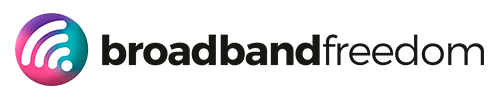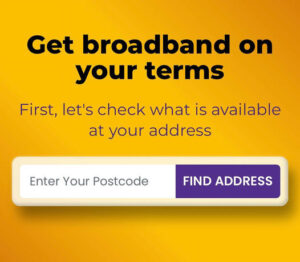Video Call Broadband 2025: Crystal-Clear Zoom & Teams at Home
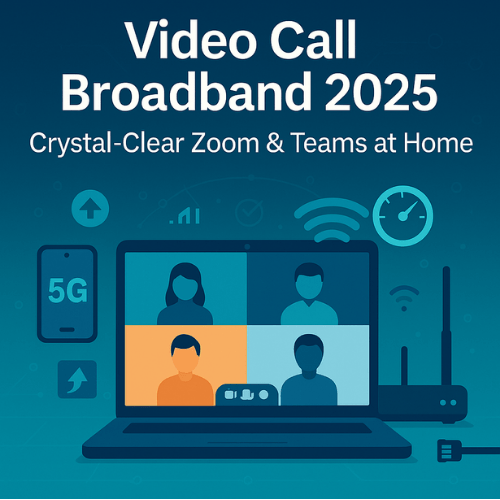
Estimated reading time: 9 minutes
Summary
- Video Call Broadband highlights common issues like freezing cameras and robotic audio during calls.
- To achieve zero-glitch Zoom and Teams, follow a checklist: test internet speed, prioritize upload speed, and optimize Wi-Fi placement.
- Set Quality of Service (QoS) to ensure video calls get priority over other internet activities.
- Consider adding a 5G backup to maintain stability during peak times and congestion.
- Upgrading to FTTP can resolve persistent issues caused by low latency and insufficient upload speeds for video calls.
Table of contents
- Video Call Broadband
- Video Call Broadband: The 60-Second Checklist
- How Much Upload & Ping Do Calls Need?
- Fix Wi-Fi First (Placement, Bands, Channels)
- Prioritise Calls with QoS (Without Breaking Everything Else)
- Hybrid for Humans: Add a Calm Backup Lane
- When an Upgrade Beats Tuning
- FAQ: Video Call Broadband 2025
Video Call Broadband
Video Call Broadband 2025 starts with a familiar nightmare: cameras freeze, audio turns robotic, and the big presentation dies at 98% upload. We’ve all been there.
Here’s the fix. In this guide, we’ll lay out a clear blueprint for zero-glitch Zoom and Teams at home: measure properly (use the Internet Speed hub and our step-by-step Ultimate Guide to Internet Speed Tests), tune Wi-Fi and placement, set QoS so meetings get priority, and right-size upload speed for HD video (sense-check with Good Upload Speed (UK)). We’ll also show simple router setups and a calm 5G backup you can switch on when evenings get busy.
Video Call Broadband: The 60-Second Checklist
- Run two clean tests (off-peak + peak).
Close streams/downloads, test on Ethernet if possible. Log download, upload, ping, and jitter. (See Internet Speed Hub + Ultimate Guide to Internet Speed Tests.) - Sense-check your upload.
HD calls need a steady upstream. Aim for 10–15 Mbps per active caller. (See Good Upload Speed UK.) - Fix placement before buying gear.
Router high, central, in the open. Avoid TV cabinets and mirrors. If you can’t wire, use 5 GHz and keep older/IoT devices on 2.4 GHz. - Wire what matters.
Ethernet for the work laptop/desktop. It drops jitter and stabilises video immediately. - Prioritise meetings with QoS.
Turn on traffic prioritisation for Zoom/Teams/Meet; de-prioritise OS updates, cloud backup, and game downloads during work hours. (Security refresh: Router Security Alert.) - Tame the evening slowdowns.
Schedule big updates for daytime; pause cloud backup 6–9 pm. If nights still tank, you’re seeing congestion. (See Broadband Throttling in the UK.) - Create a guest SSID.
Visitors and smart gadgets go there; your main Wi-Fi stays clean for calls. - Set a calm backup lane.
Keep a 4G/5G router or hotspot ready. Place it near a window and test a few spots for the best signal. (Primer: What is 5G?) - Hygiene once, peace all winter.
Update router firmware, change admin passwords, and use WPA2/WPA3 on all SSIDs. (See Router Security Alert.) - Document your “before.”
Save screenshots from both tests with times and connection type. This proves improvements and speeds up support if needed.
How Much Upload & Ping Do Calls Need?
Think of a video call like a two-way road. Download brings everyone else’s video to you. Upload sends your face and voice back. For smooth calls, you need enough upload, low latency (ping), and steady jitter.
- Upload speed: the upstream capacity your camera and mic use. If it’s too low, your video blocks and audio turn robotic. Sense-check your numbers against Good Upload Speed (UK).
- Ping (latency): how long a round trip takes. Under 30–40 ms feels snappy; over 60–80 ms starts to lag.
- Jitter: how inconsistent the ping is. Spikes cause those awkward “you’re frozen” moments. Aim for ≤5 ms.
Quick bandwidth guide (HD callers at home)
| Active HD callers | Recommended upload | Typical experience |
| 1 caller | 5–10 Mbps up | Stable 1080p, clear audio |
| 2 callers (same home) | 10–15+ Mbps up | Smooth dual calls with headroom |
Why wiring helps:
- Ethernet removes Wi-Fi interference, cutting jitter immediately.
- If you can’t wire, park devices on 5 GHz (faster, less crowded) and keep smart gadgets on 2.4 GHz so they don’t clog the fast lane.
Bottom line (quotable): For crisp home calls, target 10–15 Mbps upload, ≤40 ms ping, and ≤5 ms jitter, and use Ethernet or 5 GHz to keep jitter low.
Fix Wi-Fi First (Placement, Bands, Channels)
Before buying a new kit, fix the stuff that costs nothing. Small tweaks here make a big difference to call quality.
Placement rules (do these now)
- Put the router high, central, and in the open. Not in a TV cabinet or behind a sofa.
- Keep it away from mirrors, fish tanks, and thick brick alcoves (they bounce/absorb signal).
- If your desk is far, move the router closer, or work from the room with the best signal during big meetings.
2.4 GHz vs 5 GHz (choose the right lane)
- 5 GHz = faster, cleaner, shorter range. Put your work laptop/phone here for stable video.
- 2.4 GHz = slower, longer reach. Park smart plugs, bulbs, and older devices here so they don’t clog the fast lane.
- If your router supports “band steering,” great, still check your work device actually landed on 5 GHz.
Channel optimisation (quick, practical)
- Neighbours on the same channel cause crackly calls. In the router settings, try a different 5 GHz channel (e.g., move off a crowded 36–48 block to 100–120) and retest.
- For 2.4 GHz, stick to channels 1, 6, or 11. Anything in between overlaps and adds noise.
- After a change, run a quick call + a speed check to confirm it helped.
Virgin Hub tuning (fast wins)
- Start with the free stuff: tidy placement, split bands, pick cleaner channels, and disable unused features that add overhead. See How to Optimize Your Virgin Internet Speed for step-by-step tips.
- If your home is big or you’ve got loads of devices, consider modem mode on the Hub and pair it with a stronger Wi-Fi router. Set up pointers here: Virgin Hub 5.
Real-world example: Router moved from a TV cabinet to a hallway shelf, laptop forced onto 5 GHz, and 5 GHz channel changed, jitter dropped from 12 ms to 3 ms, and Zoom stopped stuttering.
Get these basics right, and most call issues disappear before you spend a penny.
Prioritise Calls with QoS (Without Breaking Everything Else)
QoS (Quality of Service) is a simple rule-set that tells your router: “Real-time stuff first, bulky stuff later.” When Zoom/Teams gets priority, your video and audio glide—even if someone starts a download in the background.
How to set it (plain English):
- Turn on QoS/Traffic Prioritisation in your router. Look for categories like Video Conferencing, VoIP, or app lists (Zoom, Teams, Meet).
- Put meetings at the top. Give conferencing and voice the highest priority.
- Push the heavy hitters down. Mark OS updates, cloud backup, game downloads, and streaming boxes as lower priority during work hours.
- Wire key devices. Ethernet for your work laptop = less jitter before QoS even kicks in. If you can’t wire, use 5 GHz only.
Why this works:
Video calls are tiny but time-sensitive. They need packets to arrive on time, not in big bursts. QoS ensures those packets skip the queue, so you keep a stable ping and low jitter while everything else waits a second.
A quick, safe setup checklist:
- Enable QoS → prioritise Zoom/Teams.
- Create a work profile (weekdays 9–5) that de-prioritises backups/updates.
- Keep a guest SSID for visitors/IoT so they never compete with meetings.
- Do a 2-minute test call and screen-share while someone streams—your video should stay smooth.
Security & hygiene (do once, protect always):
Update firmware, change admin passwords, and use WPA2/WPA3 on all SSIDs. If you’ve not done a spring clean lately, skim our practical guide: Protect Your Data: Router Security Alert.
Set QoS today, and those “you’re frozen” moments vanish, without upgrading your package.
Hybrid for Humans: Add a Calm Backup Lane
Think of Dual-WAN/failover like cruise control for your internet. Your main line (FTTP/FTTC/cable) does the work. If it stumbles, your router automatically switches to a second lane, usually a 5G router, so Zoom and Teams keep rolling without you touching anything.
Why 5G works as a backup:
A small 4G/5G router lives near a window and stays idle most of the time. During evening peaks or an outage, it becomes your safety net. New to mobile tech? Get a quick primer on What is 5G?.
Set it up (practical steps):
- Place the 5G router by a window/upstairs for a better signal.
- Plug it into your main router’s WAN2/USB (Dual-WAN) and enable Failover (not load balance).
- Run short placement tests in the Internet Speed hub at two or three spots; keep the best one.
- Choose an SSID strategy: same network name (automatic reconnect) or a clear “Home-Backup” so you always know which lane you’re on.
Only need extra capacity in December?
Grab a flexible plan you can drop in January:
- Cancellable options: Compare No-Contract Broadband Deals
- True short-term add-ons: Compare 1-Month Rolling Broadband
Bottom line: a quiet backup lane means no panic when your primary dips, you just keep working.
When an Upgrade Beats Tuning
Sometimes you’ve done everything right, Ethernet, 5 GHz, QoS, a 5G backup, and evenings still wobble. That’s your cue to move the foundation, not the furniture.
FTTP (full fibre) fixes the root cause: lower latency, more stable throughput, and serious upload headroom for Zoom/Teams and cloud backups. If it’s on your street, take it. Brush up on the basics in Full Fibre Broadband (UK, 2025) and check where gigabit is live via Gigabit Broadband Coverage (UK, 2025).
Ready to shop? Start with a side-by-side view in Broadband Comparison, scan the wider market in Compare Broadband Deals, then check promos in Today’s Best Deals.
Rule of thumb: if peak-time ping won’t settle and uploads feel tight after tuning, upgrading to FTTP delivers the biggest, most permanent win.
FAQ: Video Call Broadband 2025
Why do calls break up at night?
Evening congestion. More households jump online, so latency and jitter spike and your video/audio stutter. Confirm the pattern and fixes here: Broadband Throttling in the UK: Slow Internet at Night.
Ethernet vs 5 GHz: which helps most?
Ethernet wins for stability. It removes Wi-Fi interference and cuts jitter fast. If you can’t wire, use 5 GHz for the work device and keep the older/IoT kit on 2.4 GHz so meetings keep the fast lane.
Is 5G reliable for Zoom?
Often, yes, if your local signal is strong and jitter is low. Read the basics in What is 5G? and run a few placement tests (window/upstairs) using the Internet Speed hub to be sure.
Do I need FTTP for better calls?
You don’t need it, but FTTP usually delivers lower ping and steadier uploads than FTTC/cable, great for HD video. Get up to speed with Full Fibre Broadband (UK, 2025) or check where gigabit is live via Gigabit Broadband Coverage (UK, 2025).
Related articles